Resetting Catalyst Switches to Factory Defaults
Contents
Introduction
In certain situations, it is desirable to restore the Catalyst switch configuration to the original default factory settings. This is useful when you want to remove an undesirable configuration that is present in the switch. If you have configured a switch and the configuration has become very complex or if you want to move a switch from one network to other, you can reset the switch to factory defaults and configure it as a new switch. This document provides information and sample command logs to reset your switches.
To reset the Catalyst switches to factory defaults, you need access to the switch console through either a physical console or a Telnet connection. You also need the console/enable passwords. If you forget the console and enable password of your switch, you cannot reset the switch configuration to factory default to reset the password. In this case, you need to follow the password recovery procedures for your switch. Refer to this document for steps to recover the passwords on your Catalyst switches:
Note: If you reset the switch to factory defaults while you access the switch by Telnet connection, you lose connectivity to the switch.
Prerequisites
Requirements
There are no specific requirements for this document.
Components Used
The information in this document was tested with these software and hardware versions:
Note: Although the document was created with these Catalyst switches, the principles apply to the products mentioned in the document.
- Catalyst 5505 switch with Catalyst OS (CatOS) version 6.4(8)
- Catalyst 2950 switch with Cisco IOS® Software Release 12.1(19)EA1
- Catalyst 6500/6000 switch with Cisco IOS Software Release 12.1(20)E
The information in this document was created from the devices in a specific lab environment. All of the devices used in this document started with a cleared (default) configuration. If your network is live, make sure that you understand the potential impact of any command.
Conventions
For more information on document conventions, refer to the Cisco Technical Tips Conventions.
Before You Begin
Before you reset the switch to factory defaults, perform one of these tasks:
- Back up your configuration on a TFTP server.
- Copy your configuration to a text file.
- Copy the configuration locally on the bootflash or slot0: device.
Once you clear the user configuration, there is no way to recover the configuration unless you restore the backed-up configuration. To upload a configuration file on a TFTP server, refer to this document:
Note: You can restore the complete configuration if you copy the text file configuration and paste it to the command line.
Reset Catalyst Switches Running CatOS
This procedure applies to Catalyst 4500/4000, 5500/5000, and 6500/6000 series switches running CatOS. These switches store the configuration in NVRAM automatically, wherever users enter the commands in enable mode. On Cisco IOS Software, you must save the configuration with the write memory command or the copy running-config startup-config command. You can reset the system or module configuration on these switches running CatOS to factory defaults with the clear config command. The command syntax is:
clear config {mod | rmon | all | snmp | acl {nvram}}
The clear config all command clears the system configuration, as well as the module configuration. This command does not, however, clear the boot variables, such as config-register and boot system settings. You can alter the boot variable settings with the set boot command. If your switch has any router cards, the clear config all command does not clear the Cisco IOS Software configuration on the router cards. (Examples of these router cards include WS-X4232-L3 modules on the 4000 switches, Route Switch Modules [RSMs]/Route Switch Feature Cards [RSFCs] on the 5500/5000 switches, or the Multilayer Switch Modules [MSMs]/Multilayer Switch Feature Cards [MSFCs] on the 6500/6000 switches.) To clear the configuration on router cards, you can access the router card with the session command. Then, reset the switch to factory defaults with use of the procedure in the Reset Catalyst Switches Running Cisco IOS Software section of this document. This example shows how to reset the configuration on the switch to factory defaults:
Cat5k> (enable) clear config all This command will clear all configuration in NVRAM. This command will cause ifIndex to be reassigned on the next system startup. Do you want to continue (y/n) [n]? y ........... .......... ................................ 2002 Aug 03 15:16:19 %MLS-5-MCAST_STATUS:IP Multicast Multilayer Switching is disabled System configuration cleared. Use 'session' command to clear ATM or Router specific configurations. Console> (enable) Console> (enable)
After the configuration erase in CatOS, you do not need to reload the switch. The configuration takes effect immediately, and the switch returns to the factory default configuration. If you want to clear the configuration of a specific module on the switch, issue the clear config mod command, as shown here:
Cat5k> (enable) clear config 5 This command will clear module 5 configuration. Do you want to continue (y/n) [n]? y ................................ Module 5 configuration cleared. Cat5k> (enable) Cat5k> (enable)
Reset Catalyst Switches Running Cisco IOS Software
The procedure in this section applies to the router cards, the modular or fixed configuration switches, and GL-3 Catalyst series switches running Cisco IOS Software:
- Router cards
- WS-X4232-L3 (Catalyst 4006/4000)
- RSM/RSFC (Catalyst 5500/5000)
- MSFC/MSM (Catalyst 6500/6000)
- Catalyst modular switches
- Catalyst 6500/6000
- Catalyst 4500/4000
- Catalyst fixed configuration switches
- Catalyst 2940
- Catalyst 2950/2955
- Catalyst 2970
- Catalyst 3550
- Catalyst 3560
- Catalyst 3750
- Catalyst 2900XL/3500XL
- GL-3 Catalyst switches
- Catalyst 2948G-L3
- Catalyst 4908G-L3
Switches running Cisco IOS Software have a running configuration file and a startup configuration file. The RAM stores the running configuration, and the NVRAM stores the startup configuration. When you make a configuration change to a switch running Cisco IOS Software, the change becomes part of the running configuration. You must save the configuration changes to the startup configuration; otherwise, the configuration is lost during the next reload or power outage. This is because you lose the running configuration stored in RAM when you reload the switch or turn off the power. To save the configuration into NVRAM, issue the write memory command or the copy running-config startup-config command. If you do not save your changes to NVRAM, the changes clear from RAM and are no longer part of the startup configuration when the switch reloads.
On the Catalyst modular or fixed configuration switches running Cisco IOS Software, a separate file stores the VLAN information. The file is called vlan.dat file and is stored in NVRAM for modular switches or in Flash for fixed configuration switches. To reset these switches to factory defaults, you need to delete the startup configuration and the vlan.dat file. To restore the Catalyst 2948G-L3/4908G-L3 switches and router cards to the factory defaults, you only need to delete the startup configuration file. These switches do not contain VLAN information because they do not participate in VLAN Trunk Protocol (VTP).
Reset Switch Configuration
To reset the switch to factory default, issue the erase startup-config or write erase command. This command does not clear the boot variables, such as config-register and boot system settings. You can alter the boot system parameters with the boot command. In Catalyst 4500/4000 and 6500/6000 series switches running Cisco IOS Software, you can change the configuration register value with the config-register command.
This example shows how to reset a switch running Cisco IOS Software to factory defaults with the write erase command:
Cat2950# write erase Erasing the nvram filesystem will remove all files! Continue? [confirm]y[OK] Erase of nvram: complete Cat2950# Cat2950# reload System configuration has been modified. Save? [yes/no]: n !--- Do not save the configuration at this prompt. Otherwise, the switch !--- reloads with the current running configuration and does not reset to default. Proceed with reload? [confirm]y 2w0d: %SYS-5-RELOAD: Reload requested C2950 Boot Loader (C2950-HBOOT-M) Version 12.1(11r)EA1, RELEASE SOFTWARE (fc1) Compiled Mon 22-Jul-02 18:57 by antonino WS-C2950G-12-EI starting... !--- Output suppressed. 32K bytes of flash-simulated non-volatile configuration memory. Base ethernet MAC Address: 00:05:DC:C9:79:00 Motherboard assembly number: 73-5781-08 Motherboard serial number: FAB0515A069 Model revision number: 02 Model number: WS-C2950-24 System serial number: FAB0517Q00B --- System Configuration Dialog --- Would you like to enter the initial configuration dialog? [yes/no]:n 00:00:16: %SPANTREE-5-EXTENDED_SYSID: Extended SysId enabled for type vlan 00:00:21: %SYS-5-RESTART: System restarted -- Cisco Internetwork Operating System Software IOS (tm) C2950 Software(C2950-I6Q4L2-M)Version 12.1(19)EA1, RELEASE SOFTWARE (fc1) Copyright (c) 1986-2003 by cisco Systems, Inc. Compiled Tue 09-Dec-03 00:12 by yenanh Press RETURN to get started! 00:00:37: %LINK-5-CHANGED: Interface Vlan1, changed state to administratively down 00:00:38: %LINEPROTO-5-UPDOWN: Line protocol on Interface Vlan1, changed state to down Switch> Switch>
At this stage, the switch configuration has reset to the factory defaults, with the exclusion of the VLAN information.
Reset VLAN Information
To reset the VLAN information to the factory defaults, delete the vlan.dat file from the Flash or NVRAM and reload the switch. On the 6500/6000 series switches running Cisco IOS Software, the vlan.dat file is stored in const_nvram. On the 4500/4000 series switches running Cisco IOS Software, the vlan.dat file is stored in cat4000_flash:. On the 2940, 2950/2955, 2970, 3550, 3550, 3560, 3570, and 2900XL/3500XL fixed configuration switches, the vlan.dat file is stored in flash:.
To erase the vlan.dat file on the 6500/6000 switches, issue the erase const_nvram: command. On the 4500/4000 switches, issue the erase cat4000_flash: command. On the fixed configuration switches, issue the delete flash:vlan.dat command.
The example steps show how to delete the VLAN information on Catalyst fixed configuration switches. You can use the same steps, with their respective commands, for the 6500/6000 and 4500/4000 running Cisco IOS Software:
- To verify the VLAN information, issue the show vlan command, and to verify the vlan.dat file, issue the dir command.
Cat2950# show vlan VLAN Name Status Ports ---- -------------------------------- --------- ------------------------------- 1 default active Fa0/1, Fa0/2, Fa0/3, Fa0/4 Fa0/5, Fa0/6, Fa0/7, Fa0/8 Fa0/9, Fa0/10, Fa0/11, Fa0/12 Fa0/13, Fa0/14, Fa0/15, Fa0/16 Fa0/17, Fa0/18, Fa0/19, Fa0/20 Fa0/21, Fa0/22, Fa0/23, Fa0/24 2 VLAN0002 active 3 VLAN0003 active 4 VLAN0004 active !--- Despite the erase of the startup configuration file, !--- these user-created VLANs remain. 600 VLAN0600 active 1002 fddi-default active 1003 token-ring-default active 1004 fddinet-default active 1005 trnet-default active VLAN Type SAID MTU Parent RingNo BridgeNo Stp BrdgMode Trans1 Trans2 ---- ----- ---------- ----- ------ ------ -------- ---- -------- ------ ------ 1 enet 100001 1500 - - - - - 1002 1003 2 enet 100002 1500 - - - - - 0 0 3 enet 100003 1500 - - - - - 0 0 4 enet 100004 1500 - - - - - 0 0 600 enet 100600 1500 - - - - - 0 0 1002 fddi 101002 1500 - - - - - 1 1003 1003 tr 101003 1500 1005 - - - srb 1 1002 1004 fdnet 101004 1500 - - 1 ibm - 0 0 1005 trnet 101005 1500 - - 1 IBM - 0 0 Switch# Cat2950# dir flash: !--- On the 4500/4000, issue the dir cat4000_flash: command. !--- On the 6500/6000, issue the dir const_nvram: command. Directory of flash:/ 2 -rwx 2487439 Mar 11 1993 01:25:32 c2950-i6q4l2-mz.121-9.EA1d.bin 3 -rwx 840 Mar 20 1993 09:20:09 vlan.dat !--- This vlan.dat file stores user-configured VLANs. 4 -rwx 2491435 Mar 08 1993 16:14:13 c2950-mvr.bin 6 -rwx 42 Mar 01 1993 00:07:35 env_vars 7 -rwx 109 Mar 11 1993 01:23:56 info 8 drwx 640 Mar 11 1993 01:26:35 html 19 -rwx 109 Mar 11 1993 01:26:35 info.ver 7741440 bytes total (1088512 bytes free) Switch# - Delete the VLAN information from Flash or NVRAM, and reload the switch.Note: On the 6500/6000 and 4500/4000 running early versions of Cisco IOS Software, the delete command may not work. Instead, you must issue the command erase const_nvram: or the command erase cat4000_flash:. Do not specify the vlan.dat file in the command syntax. However, on later versions of Cisco IOS Software, the delete const_nvram:vlan.dat command works for the 6500/6000, and the delete cat4000_flash:vlan.dat command works on the 4500/4000.
Cat2950# delete flash:vlan.dat Delete filename [vlan.dat]? !--- Press Enter. Delete flash:vlan.dat? [confirm]y Cat2950# reload Proceed with reload? [confirm]y 4w5d: %SYS-5-RELOAD: Reload requested - After reload, check the VLAN information with the show vlan command.The user-configured VLANs no longer appear in the command output. Only factory-default VLAN information is on the switch.
Cat2950# show vlan VLAN Name Status Ports ---- -------------------------------- --------- ------------------------------- 1 default active Fa0/1, Fa0/2, Fa0/3, Fa0/4 Fa0/5, Fa0/6, Fa0/7, Fa0/8 Fa0/9, Fa0/10, Fa0/11, Fa0/12 Fa0/13, Fa0/14, Fa0/15, Fa0/16 Fa0/17, Fa0/18, Fa0/19, Fa0/20 Fa0/21, Fa0/22, Fa0/23, Fa0/24 1002 fddi-default active 1003 token-ring-default active 1004 fddinet-default active 1005 trnet-default active VLAN Type SAID MTU Parent RingNo BridgeNo Stp BrdgMode Trans1 Trans2 ---- ----- ---------- ----- ------ ------ -------- ---- -------- ------ ------ 1 enet 100001 1500 - - - - - 0 0 1002 fddi 101002 1500 - - - - - 0 0 1003 tr 101003 1500 - - - - - 0 0 1004 fdnet 101004 1500 - - - ieee - 0 0 1005 trnet 101005 1500 - - - IBM - 0 0 Switch#
Reset Catalyst Switches in Redundant Mode
For the 6500/6000 and 5500/5000 switches running CatOS in redundant mode, the standby Supervisor Engine synchronizes with changes made to the active Supervisor Engine. So, if you reset the configuration on the active Supervisor Engine to factory defaults with the clear config command, the standby Supervisor Engine also resets to factory defaults. Whether you set the configuration mode to binary or text mode with the set config mode command, the switch resets to factory defaults when you clear the configuration on the active Supervisor Engine.
To reset 6500/6000 switches running Cisco IOS Software in redundant mode to factory defaults, you need to complete these steps:
- Erase the startup configuration with the erase startup-config command on the active Supervisor Engine.Note: This also erases the startup configuration on the standby Supervisor Engine.
- Delete the vlan.dat file as shown in the Reset VLAN Information section of this document.
- Reload the active Supervisor Engine with the reload command
Note: If the Supervisor Engine enters the ROMmon mode after it reloads, check the boot variable to see if it is set to boot from the proper image. You may also refer to the document Recovering a Catalyst 6500/6000 Running Cisco IOS System Software from a Corrupted or Missing Boot Loader Image or ROMmon Mode for further troubleshooting information.
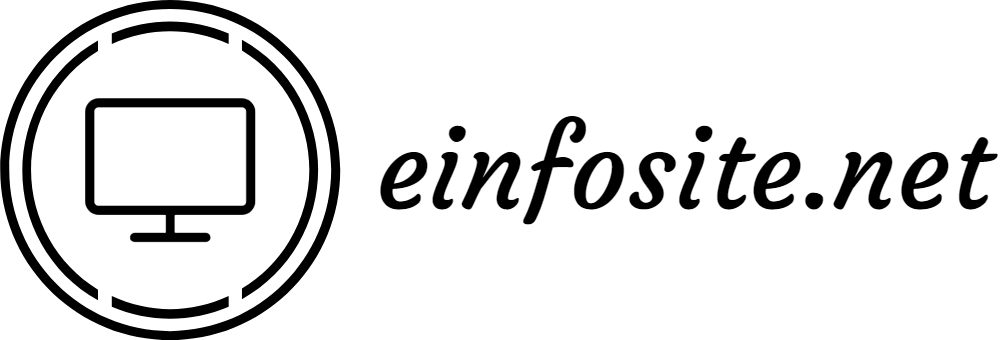






No comments